Loading...
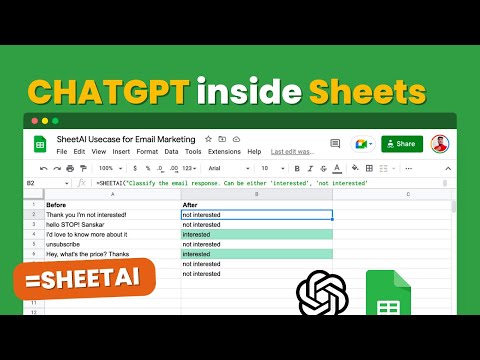
syntax | =SHEETAI(prompt, maxTokens, temperature, model, cache) |
copy/paste example | =SHEETAI("write a tagline for salon") |
⚠️ localization | in some locales, you might need to use ";" to separate parameters instead of "," |
Parameter | Definition |
prompt (cannot be empty) | Text, cell or range containing the prompt. Examples:
• "Write a tagline for an ice cream shop."
• A1 |
(optional) maxTokens | Maximum number of token for response. Defaults to 200 |
(optional) temperature, modal, cache |
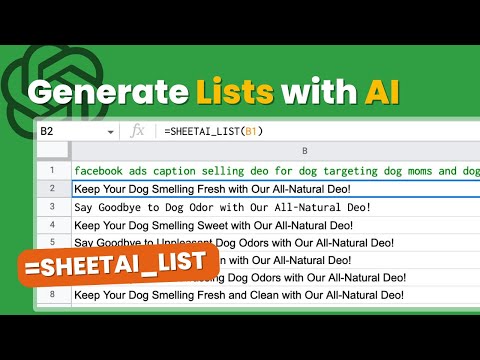
syntax | =SHEETAI_LIST(prompt, value, temperature, maxTokens, model, cache) |
copy/paste example | =SHEETAI_LIST("Give me 5 good short ads about spreadsheets.") |
⚠️ localization | in some locales, you might need to use ";" to separate parameters instead of "," |
Parameter | Definition |
prompt
(cannot be empty) | Text, cell or range containing the prompt. Examples:
• "Write a tagline for an ice cream shop."
• A1
• A1:C3 |
(optional) value | Text, cell or range you want your prompt to apply to |
(optional) temperature, maxTokens, model, cache |
syntax | =SHEETAI_FILL(examples, partial, temperature, maxTokens, model, cache) |
⚠️ localization | in some locales, you might need to use ";" to separate parameters instead of "," |
Parameter | Definition |
examples | Range containing complete examples that GPT should learn from |
(optional) partial | Range containing incomplete data that GPT should complete from the examples |
(optional) temperature, maxTokens, model, cache |

syntax | =SHEETAI_TABLE(prompt, temperature, maxTokens, model, cache) |
copy/paste example | =SHEETAI_TABLE("top 10 most eaten fruits and their nutrition data") |
⚠️ localization | in some locales, you might need to use ";" to separate parameters instead of "," |
Parameter | Definition |
prompt
(cannot be empty) | Text, cell or range containing the prompt. Examples:
• "top 10 most eaten fruits and their nutrition data"
• A1 |
(optional) headers | Comma-separated column headers to use, or range containing such headers.
If left empty, headers will be generated automatically. |
(optional) temperature, maxTokens, model, cache |
syntax | =SHEETAI_EDIT(text, task, temperature, maxTokens, model) |
copy/paste example | =SHEETAI_EDIT("For sum reezon thoose nunsberz arnt addin up") |
⚠️ localization | in some locales, you might need to use ";" to separate parameters instead of "," |
Parameter | Definition |
text
(cannot be empty) | Text, cell or range to be edited. Examples:
• "For sum reezon thoose nunsberz arnt addin up"
• A1 |
(optional)
task | Text, cell or range specifying how the text should be edited.
Defaults to fixing grammar and spelling. Other examples:
• “Make it funnier”
• “Make it shorter”
• “Make it sound formal”
• “Add an ending” |
(optional) temperature, maxTokens, model, cache |
syntax | =SHEETAI_TAG(text, tags, temperature, maxTokens, model, cache) |
copy/paste example | =SHEETAI_TAG("I love chocolate", "food, positive, negative") |
⚠️ localization | in some locales, you might need to use ";" to separate parameters instead of "," |
Parameter | Definition |
text (cannot be empty) | Text, cell or range. Examples:
• "I love chocolate"
• A1
• A1:C3 |
tags (cannot be empty) | Comma-separated tags or range of tags applicable to the text. |
(optional) temperature, maxTokens, model, cache |
syntax | =SHEETAI_CLASSIFY(text, categories, temperature, maxTokens, model, cache) |
copy/paste example | =SHEETAI_CLASSIFY("banana", "fruit, vegetable") |
⚠️ localization | in some locales, you might need to use ";" to separate parameters instead of "," |
Parameter | Definition |
text
(cannot be empty) | Text, cell or range. Examples:
• "banana"
• A1
• A1:C3 |
categories(cannot be empty) | Comma-separated categories or range of categories to choose from. Only the most relevant category will be returned. |
(optional) temperature, maxTokens, model |
syntax | =SHEETAI_EXTRACT(text, to_extract, temperature, maxTokens, model, cache) |
copy/paste example | =SHEETAI_EXTRACT("I worked 12 years at Amazon.com at Apple", "companies") |
⚠️ localization | in some locales, you might need to use ";" to separate parameters instead of "," |
Parameter | Definition |
text
(cannot be empty) | Text, cell or range to extract data from. Examples:
• "I worked 5 years at Amazon.com and then 3 years at Apple"
• A1
• A1:C3 |
to_extract(cannot be empty) | What you want to extract. Examples:
• "email addresses"
• "company names" |
(optional) temperature, maxTokens, model |
syntax | =SHEETAI_TRANSLATE(text, target_language, source_language, temperature, maxTokens, model, cache) |
copy/paste example | =SHEETAI_TRANSLATE("Cool off with our delicious treats!", "spanish") |
⚠️ localization | in some locales, you might need to use ";" to separate parameters instead of "," |
Parameter | Definition |
text
(cannot be empty) | Text, cell or range to translate. Examples:
• "Cool off with our delicious treats!"
• A1 |
target_language(cannot be empty) | Language of the output. Examples: “spanish”, “chinese”, “french” |
(optional)source_language | Language of the input. Example: “english” |
(optional) temperature, maxTokens, model |
Parameter | Definition |
(optional) temperature | Number between 0 and 1 that governs the creativity of GPT:
• 0 makes GPT strictly follow the prompt (default)
• 0.5 makes GPT slightly creative
• 1 makes GPT very creative
in some locales, you might need to use "0,5" instead of "0.5" |
(optional) maxTokens | The maximum number of tokens to generate in the completion.
Must be a round number greater than 0.
Defaults to 250.
It is advised to use values lower or equal to 500 in the GPT functions or you risk a timeout. If you want to generate long-form content, we advise to use our Google Docs integration. |
(optional) model | • text-davinci-003: (default) Most capable GPT-3 model. Can do any task the other models can do, often with higher quality, longer output and better instruction-following. Also supports inserting completions within text.
• text-curie-001: Less capable, but faster and lower cost than Davinci.
• text-babbage-001: Less capable, but faster and lower cost than Curie.
• text-ada-001: Least capable, but fastest and lowest cost of all.
• text-davinci-edit-001: rewrite a text with a new style (beta)
you can also pass “d”,”c”,”b” and “a” for the respective models. |
(optional) cache | true/false by default true, helps save OpenAI Credits consumed for same prompt. To generate different response from the same prompt set it false check this video |